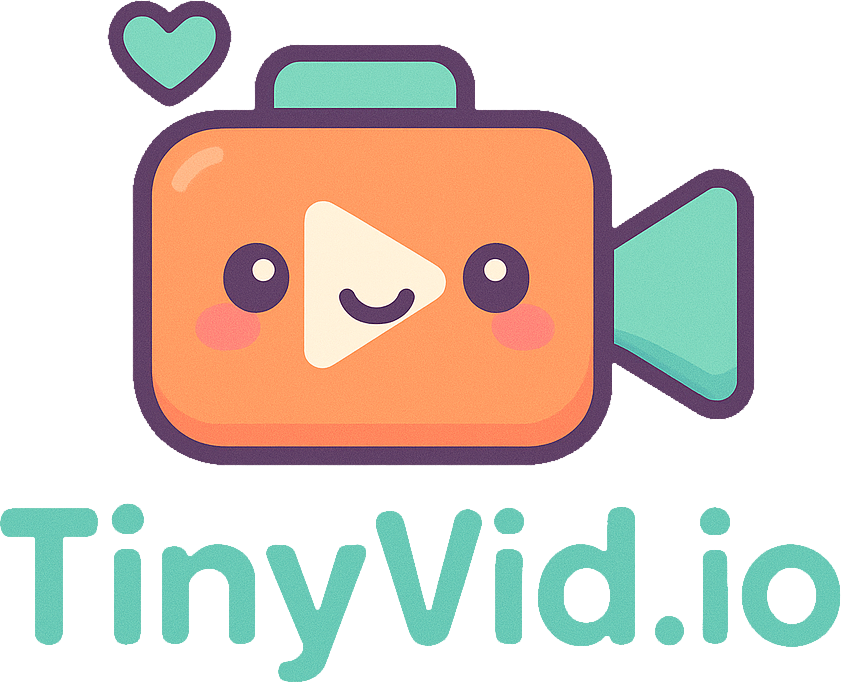Video Formats Explained: Which to Use for Conversion & Compression?
Topics covered in this article:
Video formats can be confusing — MP4, MOV, AVI, MKV — what’s the difference, and which one should you choose for conversion and compression? Whether you’re uploading to social media, editing professionally, or optimizing for web performance, the right format matters. Let’s break it down.
MP4 (MPEG-4 Part 14)
The universal standard for web and mobile, great for compression.
- Pros:
- Highly compatible (works on all platforms).
- Good balance of quality and file size (uses H.264/265 compression).
- Supports subtitles and metadata.
- Cons:
- Lossy compression (minor quality loss).
- Best for:
- Social media (Instagram, Facebook, YouTube).
- Websites and streaming.
- Everyday use (phones, emails).
MOV (Apple QuickTime)
Preferred by Apple users and professionals.
- Pros:
- High quality (supports lossless editing).
- Stores multiple tracks (audio, video, effects separately).
- Cons:
- Large file sizes.
- Limited compatibility (best for Apple devices/Final Cut Pro).
- Best for:
- Professional video editing.
- Storing raw footage.
AVI (Audio Video Interleave)
The old-school heavyweight, often needs compression.
- Pros:
- Uncompressed or lightly compressed (great quality).
- Works on almost any device (but outdated).
- Cons:
- Huge file sizes, requires significant compression.
- No modern features (e.g., subtitles, streaming optimizations).
- Best for:
- Archiving high-quality footage before compression.
- Legacy systems.
MKV (Matroska)
The flexible powerhouse.
- Pros:
- Supports everything (multiple audio tracks, 4K/HDR, subtitles).
- Open-source and free.
- Cons:
- Not natively supported on iOS or some social media.
- Best for:
- Storing high-quality movies/TV shows.
- Gamers (screen recordings with separate audio tracks).
WebM
The web optimizer, designed for efficient compression.
- Pros:
- Small file sizes (ideal for websites).
- Open-source (no licensing fees).
- Cons:
- Limited editing/playback support outside browsers.
- Best for:
- HTML5 video (websites like YouTube).
- VP9/AV1 codec users needing good compression.
Which Format Should You Use?
| Use Case | Recommended Format |
|---|---|
| Social Media | MP4 (H.264) |
| Professional Edit | MOV (ProRes/DNxHR) |
| Web Embedding | WebM or MP4 |
| Archiving | MKV or AVI |
Pro Tip:
Always consider codecs (e.g., H.264, H.265, VP9) alongside formats for the best compression results. A format like MP4 with H.265 will give you smaller files than H.264 at the same quality.
Final Thought: MP4 is the safest bet for most users needing good compression and compatibility, but professionals might need MOV or MKV for advanced features before converting/compressing. Use tinyvid.io to convert between formats and compress effortlessly!