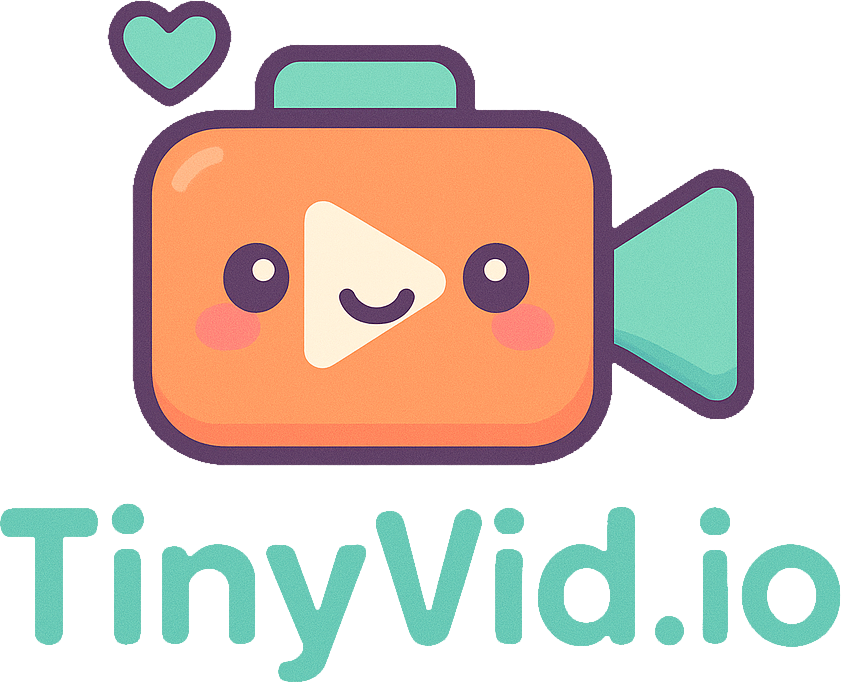GIF Converter: The Ultimate Guide to Optimizing Animated GIFs for Web & SEO
Topics covered in this article:
Animated GIFs were one of the earliest ways to show short animations on the web. They’re supported everywhere, but they come with big downsides: very large file sizes, limited color palettes, and poor compression compared to modern formats.
This post explains when GIFs are still a good choice, how to convert and optimize them using a GIF converter, and SEO-friendly practices to keep your pages fast and discoverable.
Why GIFs hurt web performance and SEO
- Large file sizes increase page load time and harm Core Web Vitals.
- GIFs use 8-bit color and inefficient compression — they often weigh several megabytes even for a few seconds.
- Slow pages reduce engagement, increase bounce rate, and indirectly lower search rankings.
If your site relies on quick load times (and most do), replacing heavy GIFs with modern formats should be a priority.
When to keep a GIF (and when to replace it)
- Keep a GIF if you need maximum compatibility in constrained environments where newer formats aren’t supported.
- Replace a GIF when smaller, higher-quality alternatives are available (MP4, animated WebP, or animated AVIF).
- Convert GIFs used as background loops, hero animations, or social previews to save bandwidth and improve UX.
Best target formats — what to convert GIFs into
- MP4 (H.264): Excellent quality-to-size for looping animations and universal playback in browsers and mobile apps.
- Animated WebP: Better compression than GIF and supports transparency; great for modern browsers.
- Animated AVIF: Often smaller than WebP and MP4 for short clips, but support is still growing.
Tip: Serve multiple fallbacks (WebP/AVIF + MP4) or use the
How to convert and optimize GIFs (practical steps)
- Resize and crop: scale the GIF to the display size. Don’t serve a 1080p GIF when it shows in a 400px container.
- Reduce frame rate: drop unnecessary frames (e.g., 30 → 12-15 fps) to shrink file size.
- Trim duration: keep clips as short as possible.
- Convert to MP4 or animated WebP: these formats are usually 5–20x smaller than GIF for the same visual quality.
- Set playback attributes: use loop and muted for silent loops, and consider autoplay only when appropriate.
If you’re using an in-browser GIF converter (like TinyVid’s GIF tools), these steps are often built-in: resize, frame rate, and export targets.
Accessibility and SEO: don’t forget the basics
- Use meaningful filenames: replace generic names (e.g.,
animation.gif) with descriptive and keyword-rich filenames (e.g.,product-demo-spin-30s.mp4). - Add descriptive alt text: for decorative content use empty alt (
alt=""), for informative animations add a short description. - Use captions or transcripts when the GIF conveys important information — search engines can’t read visuals.
- Lazy load large animations below the fold to prioritize critical content.
Structured data and speed signals
Implementing structured data (schema.org) and optimizing images/videos helps search engines understand your content. If the GIF is central to the page, mark up the content with appropriate schema (VideoObject or ImageObject) and include duration, thumbnail, and content URL fields.
Example workflow (high-level)
- Inspect the GIF: size, dimensions, frame rate, duration.
- Decide target format: MP4 for universal playback, WebP/AVIF for modern-image-first sites.
- Convert with quality and bitrate settings tuned for your use case.
- Replace the GIF on the page with responsive sources and a lightweight fallback.
- Add alt text, descriptive filename, and lazy loading.
Quick comparison: GIF vs MP4 vs WebP
- File size: MP4 ≈ smallest (for motion), WebP ≈ smaller than GIF, GIF ≈ largest.
- Quality: MP4 and WebP support higher color depth and modern codecs.
- Browser support: MP4 wide, WebP modern, AVIF emerging.
Why this matters for organic traffic
Faster pages mean better user experience and improved Core Web Vitals — both are measured by search engines. Converting GIFs to efficient formats reduces time to interactive, lowers bounce rate, and helps pages rank better over time.
Tools and resources
- TinyVid GIF converter (in-browser): convert GIF → MP4/WebP, resize, and tweak frame rate without uploading to a server.
- FFmpeg: powerful CLI tool for batch conversions and fine-grained control.
- Image and video CDNs: serve optimized variants closer to users and offload encoding.
Final checklist — Convert your GIFs for speed and SEO
- Resize to display size
- Reduce frame rate
- Trim unnecessary duration
- Convert to MP4/WebP/AVIF (add fallbacks)
- Use descriptive filename and alt text
- Lazy load animations below the fold
- Add schema or captions when the animation is essential
Replacing heavy GIFs with modern formats is one of the highest-impact, low-effort wins for web performance and SEO. If you want, try our in-browser GIF converter on the Video to GIF page to convert and preview optimized outputs before publishing.
For step-by-step help converting a set of GIFs or automating this in your build pipeline, drop a note on our Discord or check the developer tips in the tools section.