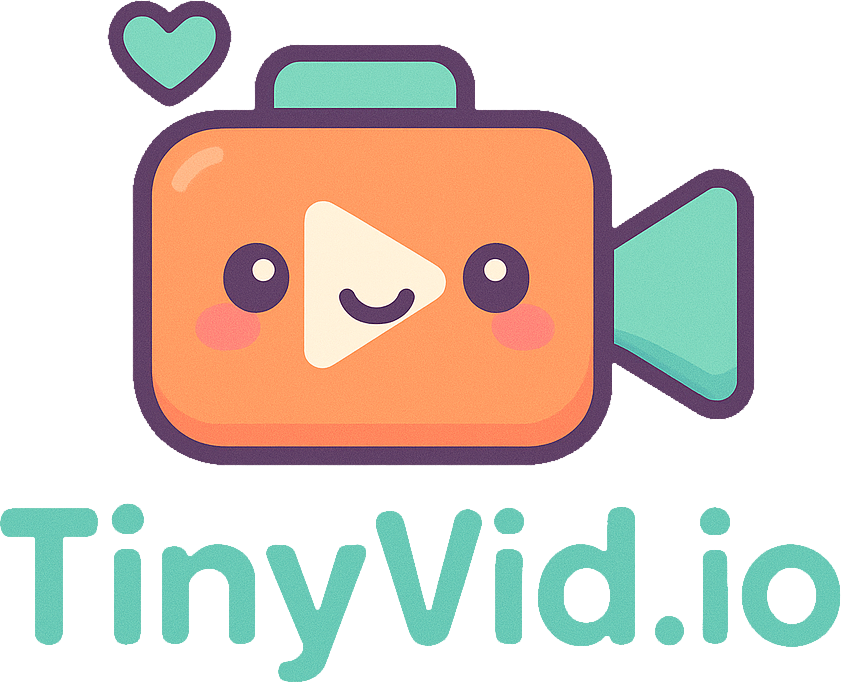How to Reduce & Convert Video File Size Without Losing Quality
Topics covered in this article:
Large video files slow down uploads, eat up storage, and frustrate viewers with buffering. Here’s how to shrink and convert them without sacrificing quality, whether you’re prepping for Instagram, YouTube, or email.
Why Video Size Matters
- Social media platforms (Instagram, TikTok) impose strict size limits.
- Websites load faster with optimized videos (better SEO).
- Email attachments often block files over 25MB.
6 Ways to Compress Videos Effectively
1. Choose the Right Codec
H.265 (HEVC) cuts file sizes by 50% vs. H.264 at the same quality — but requires modern devices.
- Best for: 4K videos, Apple devices.
- Alternative: VP9 (free, used by YouTube).
2. Lower Bitrate Strategically
Bitrate = data per second. Reduce it just enough to avoid pixelation.
- Example:
- 1080p video: 8–12 Mbps (original) → 5–8 Mbps (compressed).
- 720p video: 5 Mbps → 3 Mbps.
- Tool tip: Use tinyvid.io to auto-adjust bitrate.
3. Trim Unnecessary Footage
Cut intros/outros, silence, or redundant scenes. Even 10 seconds shaved off a 1-minute video reduces size by ~15%.
4. Resize Resolution
Downscale 4K to 1080p if you don’t need ultra-HD:
- 4K (3840x2160) → 1080p (1920x1080) = 75% smaller file.
- Exception: Keep original res for platforms like YouTube (they compress anyway).
5. Change the Format (Convert)
Some formats compress better. Converting can significantly reduce size.
- Large formats: MOV (uncompressed), AVI
- Small formats: MP4 (H.264/265), WebM
6. Use a Dedicated Compressor & Converter
| Tool | Best For |
|---|---|
| tinyvid.io | Fast, no-install compression & conversion |
| HandBrake | Advanced control (free) |
| Adobe Media Encoder | Professionals |
Pro Tips to Avoid Quality Loss
- ✅ Use 2-pass encoding (better quality at lower bitrates).
- ✅ Keep the original aspect ratio (no stretched pixels).
- ❌ Avoid excessive compression (artifacts = blurry/pixelated video).
Example Workflow
- Trim footage (remove fluff).
- Resize 4K → 1080p (if needed).
- Convert & Compress to MP4 (H.265) via tinyvid.io.
- Test the compressed video before uploading.
Final Thought: Smaller files = faster shares and happier viewers. For quick compression and conversion, try tinyvid.io — no watermarks, no fuss.