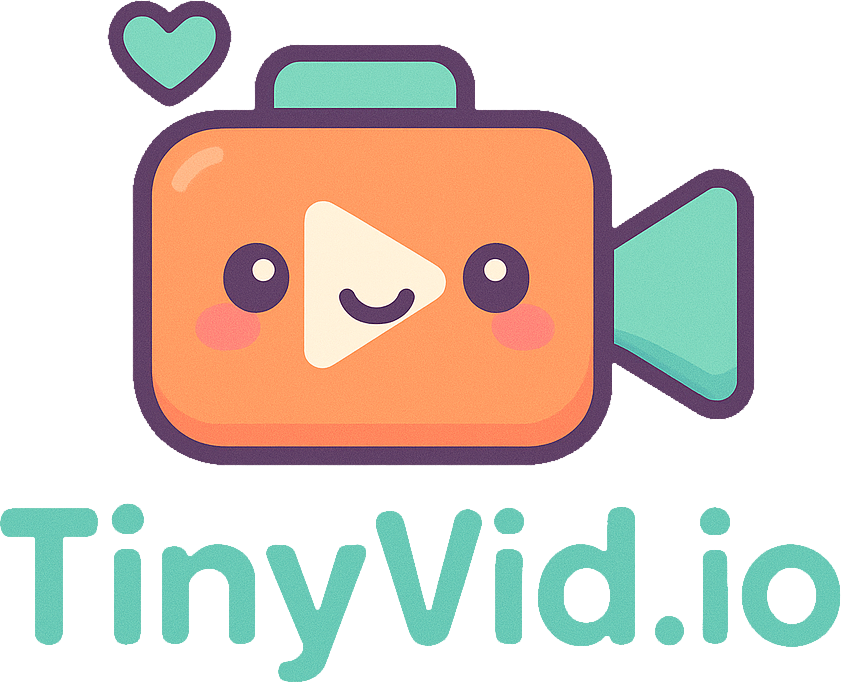New Features: Trim Videos and Generate Thumbnails Instantly!
We’re thrilled to announce the launch of two powerful new tools on TinyVideo: a seamless Video Trimmer and an intuitive Thumbnail Generator. These features are designed to streamline your video editing process, allowing you to make quick edits and create engaging thumbnails without ever leaving your browser.
Both tools are built with the same commitment to privacy and performance you expect from TinyVideo. All processing happens directly on your device, meaning your files are never uploaded to a server. It’s fast, secure, and completely free.
Trim Your Videos with Precision
Our new Video Trimmer makes it incredibly easy to cut your videos to the perfect length. Whether you’re removing a mistake from the beginning of a recording or shortening a clip for social media, you can now do it in seconds.
How to Use the Video Trimmer:
- Upload Your Video: Drag and drop your video file into the tool or select it from your device. (Video Trimmer page removed.)
- Select Your Trim Points: Use the intuitive slider to set the start and end points of your video. You can also manually enter the exact timestamps for precise control.
- Preview Your Trim: Click the “Preview Trim” button to watch the selected segment and ensure it’s perfect.
- Trim and Download: Once you’re happy with your selection, click the “Trim Video” button. Your trimmed video will be ready to download instantly.
Capture the Perfect Thumbnail
A great thumbnail can make all the difference in whether your video gets watched. Our new Thumbnail Generator lets you capture the perfect frame from your video to use as a thumbnail.
How to Use the Thumbnail Generator:
- Upload Your Video: Go to the Thumbnail Generator page and upload your video.
- Find the Perfect Frame: Use the video player to scrub through your video and find the exact moment you want to capture.
- Capture the Frame: Click the “Capture Frame” button to instantly generate a high-quality thumbnail.
- Download Your Thumbnail: Your generated thumbnail will appear next to the video player, ready for you to download.
We’re incredibly excited to see what you create with these new tools. As always, we’d love to hear your feedback. If you have any questions or suggestions, please don’t hesitate to get in touch.