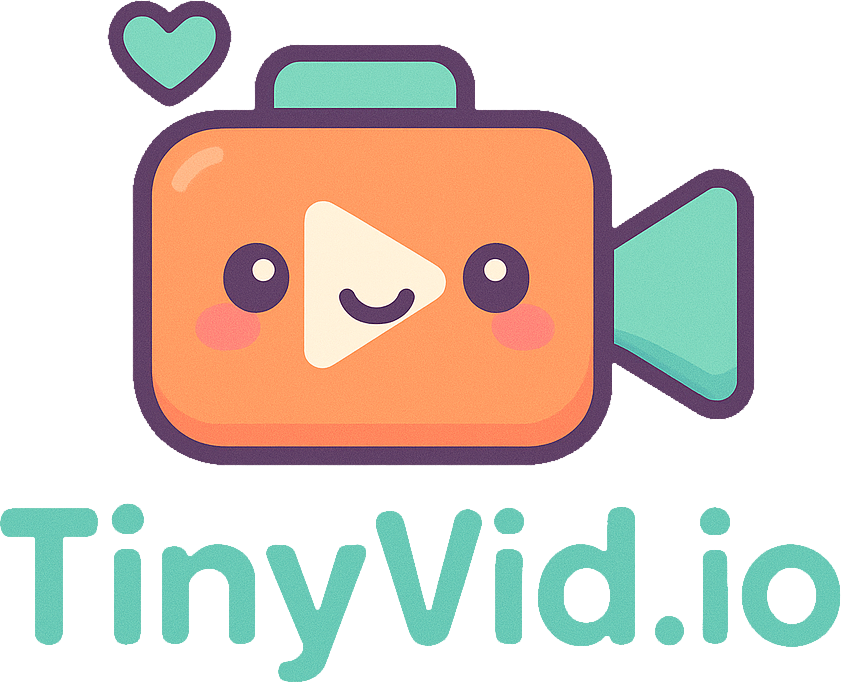Stop Using Large GIFs! Convert Them to Efficient MP4/WebM Video
Topics covered in this article:
Animated GIFs are everywhere – from memes to reaction images to short instructional clips. They’re easy to share and view, but they come with a hidden cost, especially when used on websites: massive file sizes. If you’re embedding GIFs directly, you might be significantly slowing down your page load times and hurting your user experience and SEO.
It’s time to consider a much more efficient alternative: modern video formats like MP4 and WebM.
The Problem with Animated GIFs
The GIF format was created in 1987 and hasn’t changed much since. Its limitations are significant in today’s web environment:
- Huge File Sizes: GIFs use a very basic form of compression (LZW) and are limited to a 256-color palette per frame. This often results in files that are many megabytes large for even short animations, especially if they have complex visuals.
- Limited Color Palette: The 256-color limit often leads to dithering (speckled patterns) and poor color representation compared to the original source.
- No Real Video Compression: Unlike modern video codecs (like H.264 or VP9), GIF doesn’t use sophisticated techniques to reduce redundant data between frames. Each frame stores a lot of information, bloating the size.
- No Streaming: The entire GIF file usually needs to download before it starts playing, causing delays on slower connections.
The Solution: MP4 (H.264) and WebM (VP9/AV1) Video
Modern video formats, when used correctly, can replace animated GIFs with stunning efficiency:
- MP4 (with H.264 codec): The most universally compatible video format. Offers excellent compression and quality. (Learn more about codecs)
- WebM (with VP9 or AV1 codec): An open-source format, often providing even better compression than H.264, especially with the newer AV1 codec. Ideal for web use. (Learn more about formats)
GIF vs. Video: The Difference is Dramatic
Imagine a short, 10-second animation:
| Feature | Animated GIF | MP4 (H.264) Video | WebM (VP9) Video |
|---|---|---|---|
| File Size | 5 MB - 15 MB+ | 300 KB - 1 MB | 250 KB - 800 KB |
| Colors | 256 per frame | Millions (True Color) | Millions (True Color) |
| Quality | Often dithered | Crisp & Clear | Crisp & Clear |
| Compression | Basic (LZW) | Advanced (H.264) | Advanced (VP9) |
| Loading | Waits for full DL | Can stream/play fast | Can stream/play fast |
Note: Sizes are illustrative and depend heavily on content and settings.
The difference is often 10x to 50x smaller file sizes with video, while achieving better visual quality!
Benefits of Using Video Instead of GIFs
- Massive File Size Reduction: This is the biggest win. Smaller files mean faster page loads.
- Higher Quality: Video supports millions of colors and advanced compression that preserves detail much better than GIF.
- Faster Loading & Playback: Videos can start playing before they are fully downloaded (streaming).
- Better Performance: Decoding video is often more efficient for modern devices than decoding large GIFs.
- Improved SEO: Page speed is a critical ranking factor (Core Web Vitals). Replacing large GIFs with optimized video directly improves these metrics.
- More Control: The HTML
<video>tag offers attributes likeautoplay,loop,muted, andplaysinlinefor precise control over playback behavior, mimicking GIF behavior effectively.
How to Implement Video Instead of GIFs
-
Convert Your GIF: Use online or offline tools (like FFmpeg command-line, HandBrake, or various web converters) to convert your animated GIF into an MP4 (H.264) or WebM (VP9) file.
-
Embed with HTML
<video>: Replace your<img>tag with a<video>tag. To replicate typical GIF behavior (silent autoplay loop), use these attributes:<video autoplay loop muted playsinline width="300" height="200"> <source src="your-animation.webm" type="video/webm" /> <source src="your-animation.mp4" type="video/mp4" /> Your browser does not support the video tag. <!-- Optional: Fallback GIF for very old browsers --> <!-- <img src="your-animation.gif" alt="Animation description"> --> </video>autoplay: Starts playing automatically.loop: Repeats the video.muted: Required by most browsers for autoplay to work reliably.playsinline: Prevents fullscreen takeover on mobile devices (especially iOS).- Providing both WebM and MP4 sources ensures broad browser compatibility.
-
Optimize the Video: Even after converting, ensure your video file is compressed efficiently. This is where tools like tinyvid.io come in handy. While TinyVideo doesn’t convert from GIF, you can use it to further compress the MP4 or WebM files you create, ensuring they are as small as possible without significant quality loss. Adjust resolution, quality (CRF), and use the “Optimize for Web” setting.
Conclusion
Animated GIFs had their time, but for web performance, they are often a liability. By converting your animations to modern, optimized video formats like MP4 and WebM, you can drastically reduce file sizes, improve visual quality, speed up your website, and boost your SEO. Make the switch – your users (and search engines) will thank you.