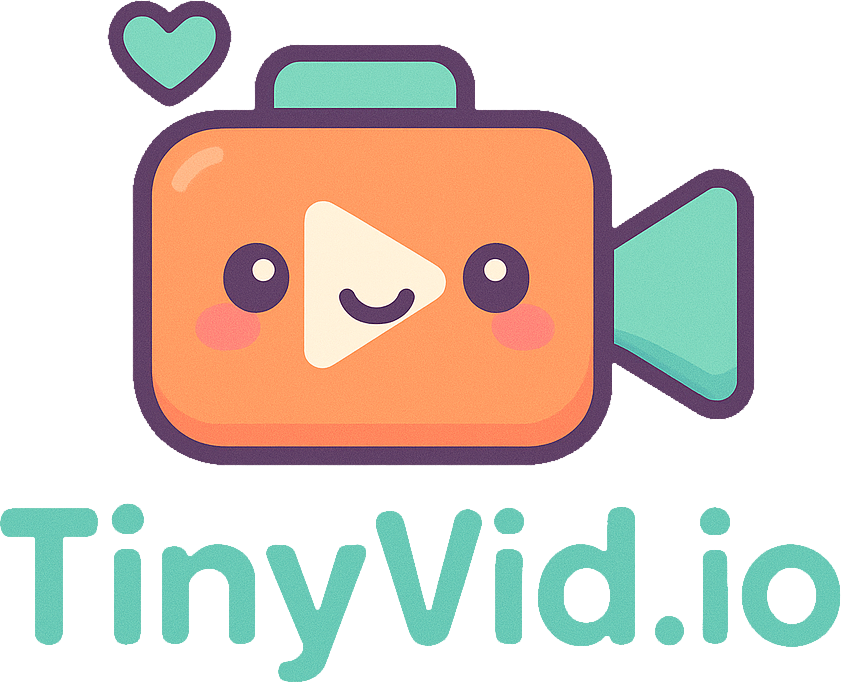Unlock Your Inbox: Master Video Compression for Email Success
Topics covered in this article:
Emailing videos can be a game-changer for engagement, but large file sizes are a common roadblock. Most email clients impose strict limits on attachment sizes, meaning your brilliant video might never reach your audience. This is where mastering video compression for email becomes crucial. With tools like TinyVid.io, you can quickly compress videos without sacrificing quality or privacy. Let’s dive into how you can effectively shrink your videos for smooth email delivery without compromising visual appeal.
Why Video Compression is Non-Negotiable for Email
- Beat Attachment Limits: Email services like Gmail, Outlook, and Yahoo have attachment size limits typically ranging from 10MB to 25MB. Uncompressed videos, especially high-quality ones, can easily exceed these limits.
- Ensure Deliverability: Large attachments can trigger spam filters or cause emails to bounce. Compressed videos are more likely to land in the inbox.
- Faster Load Times for Recipients: Even if a large video gets through, recipients with slower internet connections will struggle to download or stream it, leading to frustration.
- Improved User Experience: A quickly accessible video means your audience can engage with your content immediately, boosting the effectiveness of your email campaign.
- Save on Storage and Bandwidth: Smaller files are easier to store and manage, both for you and your recipients.
Key Strategies for Compressing Videos for Email
Achieving the right balance between file size and quality is key. Here are the main aspects to focus on:
1. Choose the Right Video Codec
Codecs like H.264 (AVC) are widely supported and offer excellent compression. Newer codecs like H.265 (HEVC) or AV1 provide even better compression but might have limited support in older email clients or devices. For maximum compatibility in email, H.264 is often the safest bet.
2. Optimize Video Resolution
Do you really need a 4K video for an email? Probably not. Reducing the resolution significantly cuts down file size.
- 720p (1280x720): Often a good balance for clarity and size in emails.
- 480p (854x480): Can be acceptable for smaller video previews or when size is paramount.
3. Adjust the Frame Rate (FPS)
A standard frame rate is 24-30 FPS. Reducing it slightly (e.g., from 30 to 24 or even 15 FPS for simple animations) can reduce file size, but be cautious as too low a frame rate can make motion look choppy.
4. Lower the Bitrate
Bitrate is the amount of data used to encode one second of video. Lowering the bitrate directly reduces file size. However, lowering it too much will degrade video quality. Experiment to find the lowest acceptable bitrate for your content. Variable Bitrate (VBR) is often preferred over Constant Bitrate (CBR) as it allocates more data to complex scenes and less to simpler ones, optimizing for quality at a smaller size.
5. Trim Unnecessary Footage
Edit your video to be as concise and impactful as possible. Shorter videos naturally mean smaller file sizes.
Tools for Compressing Videos
- Browser-Based Compressors: Online tools provide a quick and easy way to reduce video file sizes without needing to install software.
- Desktop Video Editing Software: Programs like Adobe Premiere Pro, Final Cut Pro, or free options like HandBrake offer granular control over compression settings.
- Built-in OS Tools: Some operating systems have basic video editing tools that can perform simple compression tasks.
How TinyVid.io Makes Email Video Compression Easy
TinyVid.io stands out as a superior solution for email video compression due to several key advantages:
- Browser-Based Compression: No software to download or install - compress videos directly in your web browser.
- Privacy-Focused: Your videos never leave your device. All compression happens client-side using WebAssembly technology, ensuring your content remains private.
- Email-Optimized Presets: Choose the “Email” preset to automatically apply optimal settings for email attachments.
- Batch Processing: Compress multiple videos at once to streamline your email marketing workflow.
- No File Size Limits: Unlike many online tools, TinyVid.io doesn’t impose arbitrary file size restrictions.
- Fast Processing: Advanced algorithms deliver quick compression without sacrificing quality.
- Format Conversion: Convert videos to email-friendly formats like MP4 with H.264 encoding for maximum compatibility.
Step-by-Step Guide to Using TinyVid.io for Email Videos
- Visit TinyVid.io in your web browser.
- Drop your video file onto the upload area or click to select from your device.
- Select the “Email” preset from the compression options for optimal email-friendly settings.
- Adjust settings if needed:
- Resolution: 720p is recommended for email
- Bitrate: Lower for smaller files, higher for better quality
- Format: MP4 with H.264 for maximum compatibility
- Click “Compress” and wait for the process to complete.
- Download your compressed video ready for email attachment.
- Test your email with the compressed video before sending to your entire list.
Best Practices for Videos in Email
- Embed vs. Link: Directly embedding videos in emails has patchy support across email clients. The most reliable method is to:
- Use a compelling static image (thumbnail) of your video with a play button overlay.
- Link this image to the video hosted on a platform like YouTube, Vimeo, or your own website.
- This way, the email itself remains lightweight, and users click through to an optimized viewing experience.
- Consider Animated GIFs as Previews: For very short clips or to grab attention, a highly compressed animated GIF can serve as a teaser, linking to the full video. However, GIFs can also be large, so optimize them carefully.
- Always Test: Send test emails to different clients (Gmail, Outlook, Apple Mail) and devices (desktop, mobile) to ensure your video thumbnail displays correctly and the link works.
Common Email Video Compression Questions
What’s the ideal file size for email video attachments?
Most email services have a 25MB limit, but aim for under 10MB to ensure reliable delivery. TinyVid.io’s email preset automatically targets this size range.
Will compression affect my video quality?
Some quality reduction is inevitable, but TinyVid.io uses smart compression that maintains visual clarity while significantly reducing file size. For email purposes, the difference is rarely noticeable to viewers.
Is it better to compress videos or use video hosting services?
Both approaches have their place. TinyVid.io-compressed attachments work well for personalized messages or when you want the video immediately accessible. For mass marketing campaigns, compressing a preview with TinyVid.io and linking to a hosted version offers the best of both worlds.
Conclusion
Compressing videos for email isn’t just a technical step; it’s essential for successful video email marketing. By understanding codecs, resolution, bitrate, and using powerful tools like TinyVid.io, you can ensure your video content reaches your audience effectively, leading to higher engagement and better campaign results.
TinyVid.io offers the perfect balance of simplicity, privacy, and effectiveness for email video compression. With no uploads required and instant browser-based processing, it removes the traditional barriers to including compelling video content in your emails.
Start optimizing your videos with TinyVid.io today and unlock the full potential of your email inbox!