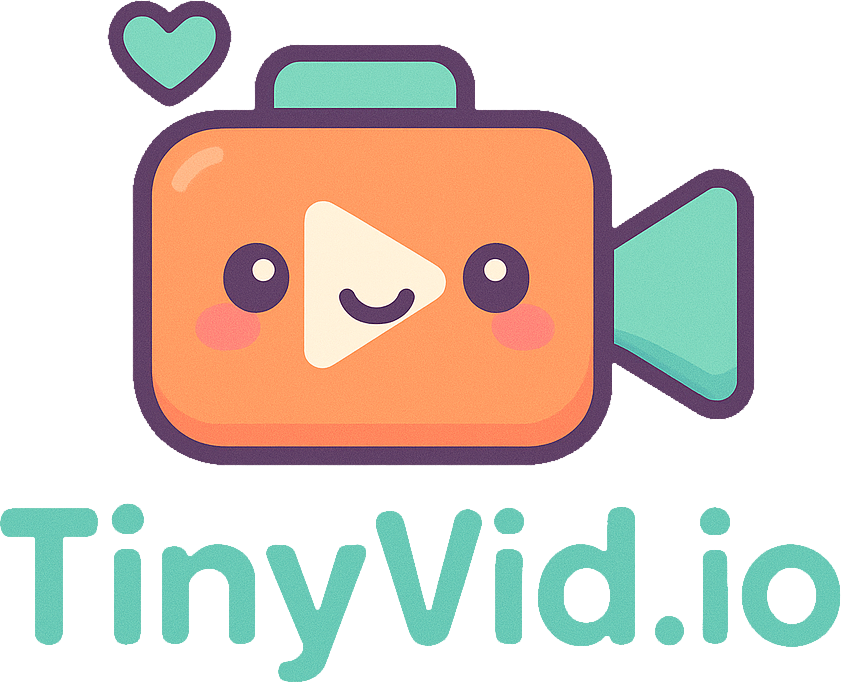Fix Common Video Upload Errors: A Troubleshooting Guide for 2025
Topics covered in this article:
Nothing is more frustrating than spending time creating the perfect video, only to be blocked by a cryptic upload error. Messages like “File size too large,” “Unsupported video format,” or “Invalid file type” can bring your workflow to a halt.
Fortunately, most of these issues are easy to fix with the right tools. This troubleshooting guide will walk you through the most common video upload errors and show you how to solve them.
Error 1: “File Size Too Large” or “Exceeds Attachment Limit”
This is the most frequent error users encounter. You see it on social media, email clients, and messaging apps like Discord.
- Why it happens: Nearly every platform has a strict limit on the maximum file size you can upload. A 4K video, or even a long 1080p video, can easily be several gigabytes, while most platforms have limits measured in megabytes.
- The Solution: Video Compression. You need to reduce the video’s file size without sacrificing too much quality.
- How to Fix It with Tinyvid.io:
- Upload your video to Tinyvid.io.
- Reduce the resolution: If your video is 4K, try lowering it to 1080p or 720p. The size reduction is often massive.
- Adjust the quality slider: This lowers the video’s bitrate. Even a small adjustment can have a big impact on file size.
- Compress and download: Tinyvid.io will show you the estimated output size, so you can ensure it’s below your target platform’s limit before you process it.
Error 2: “Unsupported File Format” or “Invalid File Type”
You might see this error even if your video file is small. It means the platform doesn’t understand the video’s container (e.g., .MOV, .MKV, .AVI) or its codec.
- Why it happens: While there are many video formats, the web universally runs on the MP4 container with the H.264 video codec. If your video was exported from professional editing software or a screen recorder, it might be in a less common format.
- The Solution: Video Conversion. You need to convert your video to the web-standard MP4 format.
- How to Fix It with Tinyvid.io: This is the easy part. Tinyvid.io automatically and intelligently converts every video you upload to the highly compatible MP4 (H.264/AAC) format. Just by processing your video through our tool, you are solving this problem.
Error 3: “Video Quality is Poor After Upload”
Sometimes your video uploads successfully, but it looks blurry, pixelated, or generally low-quality on the platform.
- Why it happens: To save bandwidth, platforms like Instagram, Twitter, and Facebook will always re-compress your video after you upload it. If you upload a file that is already heavily compressed, this second round of compression can destroy the quality.
- The Solution: Upload a Higher Quality Source. The trick is to give the platform a high-quality file that is still under the size limit. You want to find the “sweet spot.”
- How to Fix It with Tinyvid.io: Instead of crushing your video with maximum compression, aim for a file that is just below the platform’s size limit. For example, if a platform’s limit is 500MB, compressing your 2GB file down to around 450MB will give the platform’s algorithm more data to work with, resulting in a much cleaner final video.
A Proactive Workflow to Prevent Errors
Instead of waiting for an error, make video compression a standard part of your workflow. By running every video through Tinyvid.io before you upload, you can ensure it’s always in the right format and at an optimal size, preventing these common issues before they ever happen.
Conclusion
Video upload errors are a common roadblock, but they don’t have to be. By understanding why they happen, you can easily fix them. Whether you need to compress, convert, or find the right quality balance, Tinyvid.io provides a simple, all-in-one solution to get your videos uploaded and seen.